Club FavoritesAt each general meeting George demonstrates a program or website that is useful. You can find the ones he has shown us on our club website at cccgc.info. Find the link on the right side:

Click 3 Favorites to see the list since this January. At the August meeting he showed us a site that gives us access to over three million manuals. We keyed in the model number for an audio recorder one of our members had with him and instantly had the 300+ page manual for it.
Preview the new CCleaner BrowserWe know that CCleaner users like to keep junk under control, stay private, and get things done fast. That's why we've built a safer browser that puts you in control of your digital footprint and stops browsing cluttering up your PC.
We installed it and found it to be similar to Google Chrome and Brave. Did not see anything bad about it all. Give it a try and see what you think.
https://tinyurl.com/y4xnee9p An image editor you'll LOVE! or so we thought...Looked like a neat program. It used to be around as a free application. Now it is free to try, but the require your credit card so we did not give it an actual trial. Watched a demo of it that looked good--gave us a few new “Tech terms” like "tad", "easy pizy", and "smidge"
https://tinyurl.com/y35sv859 Free PicMonkey Alternative. Ribbet is a 100% online photo editor like PicMonkey, and best of all it's free. Apply sophisticated effects, stickers, frames, fonts, borders and more in seconds and without any training or classes.
https://www.ribbet.com/photo-editor-like-picmonkey What Is a VPN?VPN software creates an encrypted connection (often referred to as a tunnel) between your computer and a server controlled by the VPN company, and then passes all network activity through that protected tunnel. This way, your online activities are hidden from everyone—including your ISP, which is now allowed to sell your anonymized information.
Think of it this way: If you drive out of your garage, someone can follow your car and track where you went, how long you were there, and when you returned home. We call that stalking. Using a VPN service is like driving into a closed parking garage, switching to a different car, and then driving out. Anyone following your original car now has no idea where you went after entering the garage. A VPN service keeps the stalkers at bay.
https://tinyurl.com/y4h2t2w3 What is a VPN connection, what does it do, and how do you set one up?
You may have heard the term VPN used more and more frequently in recent years. VPN stands for Virtual Private Network, a VPN serves several purposes, including making online activities more secure. For that reason alone, we recommend that everyone use a VPN.
https://tinyurl.com/y6f3j5zn Do I need a VPN?Get more from the Internet—especially privacy, anonymity and safety—by using a VPN before you do anything online! Who doesn't love the Internet? It delivers information, answers, entertainment and connections to you, on demand, in seconds. From anywhere and at any time from our desktop computers, laptops, smartphone and tablets. It's a life-saver for students of all ages, moms, businesses, organizations...everyone.
But the Internet is not perfect. It has some built-in flaws that make you vulnerable when you're online. You should know that, because hackers, government and other snoopers and advertisers take full advantage of it.
A VPN changes that for you!
But you can make the Internet safer, more secure and definitely more private with the help of a VPN...a virtual private network. Don't you want to go on the Internet without being tracked, monitored, and identified...without your knowledge? In today's world, that freedom is getting harder to find.
A VPN...described.As long as your router is secured and your Wi-Fi is using something like a WPA or WPA2 password, then by and large, you probably don't need a VPN at home. Most VPN services are tailored for the traveler who is regularly using open and untrustworthy hotspots and other internet connections on the road.
Here's a quick, helpful definition...and about all you need to know about a VPN.
A VPN is a service that you sign up for online for a small monthly charge
Once you have an account, your VPN service should be "on" when you're online
A VPN, in action, takes your Internet connection and makes it more secure, helps you stay anonymous and helps you get around blocks and access censored sites.
The key to a VPN is that it lends you a temporary IP address and hides your true IP address from every website or email you connect with
It's Virtual...because it's as if you have a private connection directly to any website or another computer you connect to.
It's Private...because all your website visits and online activity is between you and the websites you visit.
It's a Network...because you're using a special network of VPN servers that covers the entire globe.
Your IP address is a behind-the-scenes number your Internet provider assigns your computer that allows you to go anywhere on the Internet. It's something like the house number on your home.
That's the good news. The somewhat "bad" news is that your IP address also gives away your computing location, at home or on the road. That bothers a lot of computer users.
https://tinyurl.com/y4hrw4r2 Backing UpOur computers are reliable until they are not. Eventually the hard disk drive will fail and when it does you are out of luck unless you have been making backups. So me of you may be copying important files down to flash drives but I have not found that to be true with most. Backing up is on the things to do list but always gets pushed down by our busy life. Who knew being retired would be so filled with stuff to do? It is really easy to do. Install the software (Link on the club site) and run it. Once you have started the backup go watch television or go out for dinner. When you get back it will be all done. Here is a link to the recent article I wrote on using EaseUS.
https://davescomputertips.com/how-to-lets-talk-backups/Downloading a video from YouTube.
- Open the video on YouTube
- Ctrl+L to access the URL
- Left Arrow and then right arrow over to just before the letter Y
- Type SS and hit enter
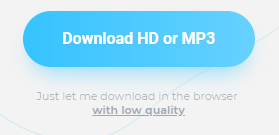
Click Download…with low quality (it’s free)

Click Free download…
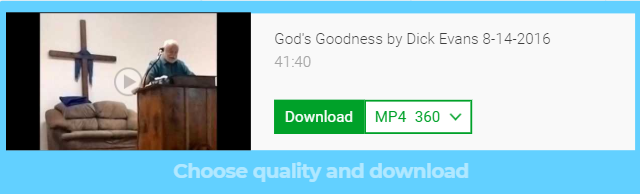
Click Download and watch the video… or
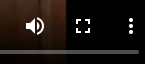
Click the three dots
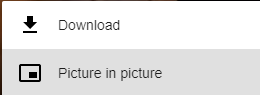
Click Download
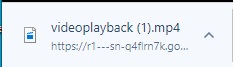
Choose a location to save the file and its name
You now have the full video on your computer