I came across this neat version of notepad and it is on the web. Check out notepad.cc. You can use is as is or assign a name (URL) and password. Paste into it and you get just text with all formatting gone. And better then the Windows notepad, it has a spell checker included! You can even share it with someone else by clicking "Share This" and copying the given short URL. Paste it to an email and they can view your note. They cannot change your note, just view it.
Here is a note shared with you: http://notepad.cc/share/SB7Von5DZw
This is a personal blog by Dick Evans to support the free classes he provides weekly in Port Charlotte, FL. Please use it to ask questions, comment on the material posted here or in the class, and suggest future classes.
Friday, January 30, 2015
Class Summary 1-29-2015
In addition to talking about some programs that come with Windows like
Notepad, Calc, Wordpad, and Paint (see class notes) we covered a number of topics including the following:
How to allow cookies and why. Cookies are left by programs you use and web sites you frequent. Most are good and used to save your info for those programs/sites. When you run cleanup programs like cccleaner, the bad cookies, if any, are removed.
How to install ad block To browser. Ad Blocker stop advertisements from showing on web pages you go to. A great example is speedtest.net. We use it to see what speed your internet connection is running at. But there are 12 adds on that page! Ad Blocker stops them from displaying in the window. In chrome click the tools button in the upper right corner of the screen. Choose settings. Choose extensions. Then search for Ad Blocker and install it.
Printing an email depends on the email carrier you are using and the program to access the mail itself. Ctrl+P will open the print dialogue box, but what prints varies from program to program. I think the safest way to print what you want is to select that portion of the email and copy/paste it to wordpad, then print from there.
Multiple browser screens. If you do not want to have to tab to a different web page in your browser, you can drag the tab of the window and it will open a second browser window with that page on it. You can then view them side by side if you wish.
Multiple Word screens. In Word, go to the View ribbon and you can select to view multiple.
Antenna for off the air TV. Tired of paying so much for those 200+ channels and only wanting to view the local ones? Easy to fix that in our area. Just purchase an indoor TV antenna and connect it to the back of you TV where the cable connection is. Then let your TV scan for channels. Don’t be surprised when it find a dozen or more. No need for cable. You can get the local and national channels for free.
Comcast for 39.95 including tax and fees when you ask for basic basic. This gives you the internet at 3 mps which streams well for me. It used to include basic TV channels, but no longer does. OK for me as I can get some off the air and I use a Roku box for most programming I want to view. Also I use Netflix and Amazon movies.
Notepad, Calc, Wordpad, and Paint (see class notes) we covered a number of topics including the following:
How to allow cookies and why. Cookies are left by programs you use and web sites you frequent. Most are good and used to save your info for those programs/sites. When you run cleanup programs like cccleaner, the bad cookies, if any, are removed.
How to install ad block To browser. Ad Blocker stop advertisements from showing on web pages you go to. A great example is speedtest.net. We use it to see what speed your internet connection is running at. But there are 12 adds on that page! Ad Blocker stops them from displaying in the window. In chrome click the tools button in the upper right corner of the screen. Choose settings. Choose extensions. Then search for Ad Blocker and install it.
Printing an email depends on the email carrier you are using and the program to access the mail itself. Ctrl+P will open the print dialogue box, but what prints varies from program to program. I think the safest way to print what you want is to select that portion of the email and copy/paste it to wordpad, then print from there.
Multiple browser screens. If you do not want to have to tab to a different web page in your browser, you can drag the tab of the window and it will open a second browser window with that page on it. You can then view them side by side if you wish.
Multiple Word screens. In Word, go to the View ribbon and you can select to view multiple.
Antenna for off the air TV. Tired of paying so much for those 200+ channels and only wanting to view the local ones? Easy to fix that in our area. Just purchase an indoor TV antenna and connect it to the back of you TV where the cable connection is. Then let your TV scan for channels. Don’t be surprised when it find a dozen or more. No need for cable. You can get the local and national channels for free.
Comcast for 39.95 including tax and fees when you ask for basic basic. This gives you the internet at 3 mps which streams well for me. It used to include basic TV channels, but no longer does. OK for me as I can get some off the air and I use a Roku box for most programming I want to view. Also I use Netflix and Amazon movies.
Sunday, January 25, 2015
Class Summary 1-22-2015
The primary talk today was on the word processing specifically Microsoft Word and I used office 2007 as an example. We went through a number of basics including some shortcut keys. I have a handout that I worked from and it's available under the class notes. Also talked about a alternatives to MS Word that work very well. One of them is Abiword which we talked about last week and a link is in those notes.
Had a question about how to print from an iPad. It seems that it's easy to print from any iOS device to any Airprint-enabled printer otherwise they're is software that you can download that will help you print to other printers. We googled it in class and found a couple of possible solutions. Here is one possible solution: http://www.dummies.com/how-to/content/how-to-print-from-your-ipad.html

Someone was asking about running a program in compatibility mode so I showed how you can right-click on an executable program (a.exe) choose Properties > Compatibility, check the Run this program… box and then pull down the arrow to choose the OS you want to run it in even going back as far as Windows 95. This is a function in Windows. It doesn't work with all old old programs but it does with some.
Turned out this wasn't really the question. She wanted to know about running something in a virtual machine. A virtual machine, which you can get for free from VMware and other places, sets up a portion of your hard disk drive like it was another computer. You have to actually install an operating system in the virtual machine and then you can boot the virtual machine and it runs like an independent computer. You do need to have the appropriate license keys for that operating system or you'll only be able to use it for the trial period. But doing it that way means that you can install any and all of your old programs and run them within a newer version of Windows.
Here is a good tutorial on VM’s. http://www.howtogeek.com/196060/beginner-geek-how-to-create-and-use-virtual-machines/
Was asked about being able to sign into somebody else's computer and work on it or even sign in remotely to your computer up north if you're a Snowbird and actually work on it. The program I suggest is logmein and works very well. I have used it many times personally when I was a Snowbird and also continue to use it to help other people work through problems on their computer when their miles away from me.
They download and install a free program from logmein set up an account and then let me know what the username and password is to get into their computer with that account. Then at any time as long as they have their computer turned on and hooked up to the Internet I can go into logmein.com, sign into their account, log onto their computer and on my screen I see their screen and I can do anything remotely that I could do sitting right there at their computer.
Here is a good article on logmein and other remote access possibilities:
http://www.pcpro.co.uk/blogs/2014/01/21/free-alternatives-to-logmein
Then we took a look at gas buddy to find the current prices of gas. I have it installed on my smartphone but you can also run it right on your PC from gasbuddy.com. When people get gas they login to GasBuddy and report the price that they paid at the gas station that they filled up at.
So before you leave home you can go to gasbuddy and check to see where the cheapest gas is. Although I usually use Sam's there are times when closer gas stations are the same or less. Really neat when you're on a trip and you can check the price of gas before you get off at the exit because sometimes two exits down it's a bit cheaper.
Had a question about how to print from an iPad. It seems that it's easy to print from any iOS device to any Airprint-enabled printer otherwise they're is software that you can download that will help you print to other printers. We googled it in class and found a couple of possible solutions. Here is one possible solution: http://www.dummies.com/how-to/content/how-to-print-from-your-ipad.html
Someone was asking about running a program in compatibility mode so I showed how you can right-click on an executable program (a.exe) choose Properties > Compatibility, check the Run this program… box and then pull down the arrow to choose the OS you want to run it in even going back as far as Windows 95. This is a function in Windows. It doesn't work with all old old programs but it does with some.
Turned out this wasn't really the question. She wanted to know about running something in a virtual machine. A virtual machine, which you can get for free from VMware and other places, sets up a portion of your hard disk drive like it was another computer. You have to actually install an operating system in the virtual machine and then you can boot the virtual machine and it runs like an independent computer. You do need to have the appropriate license keys for that operating system or you'll only be able to use it for the trial period. But doing it that way means that you can install any and all of your old programs and run them within a newer version of Windows.
Here is a good tutorial on VM’s. http://www.howtogeek.com/196060/beginner-geek-how-to-create-and-use-virtual-machines/
Was asked about being able to sign into somebody else's computer and work on it or even sign in remotely to your computer up north if you're a Snowbird and actually work on it. The program I suggest is logmein and works very well. I have used it many times personally when I was a Snowbird and also continue to use it to help other people work through problems on their computer when their miles away from me.
They download and install a free program from logmein set up an account and then let me know what the username and password is to get into their computer with that account. Then at any time as long as they have their computer turned on and hooked up to the Internet I can go into logmein.com, sign into their account, log onto their computer and on my screen I see their screen and I can do anything remotely that I could do sitting right there at their computer.
Here is a good article on logmein and other remote access possibilities:
http://www.pcpro.co.uk/blogs/2014/01/21/free-alternatives-to-logmein
Then we took a look at gas buddy to find the current prices of gas. I have it installed on my smartphone but you can also run it right on your PC from gasbuddy.com. When people get gas they login to GasBuddy and report the price that they paid at the gas station that they filled up at.
So before you leave home you can go to gasbuddy and check to see where the cheapest gas is. Although I usually use Sam's there are times when closer gas stations are the same or less. Really neat when you're on a trip and you can check the price of gas before you get off at the exit because sometimes two exits down it's a bit cheaper.
Thursday, January 15, 2015
Class Summary 1-15-2015
Covered using the File Manager to locate files, create folders, move and copy
files and folders, etc. Also looked at creating a blog, getting "real" prints of
your pictures, safe downloads at download.com, snipping tool vs greenshot,
registry cleaning, and more.
Took a look at the Snipping Tool that comes with Windows and Greenshot that is on Ninite. Both capture the screen as an image, but Greenshot is quicker to use and give many options after the capture. To use it press the PrintScreen key on your keyboard.
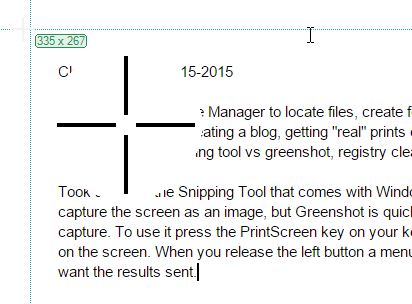
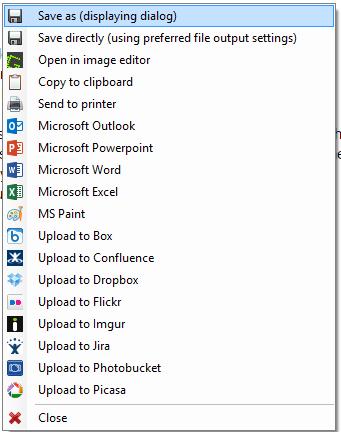
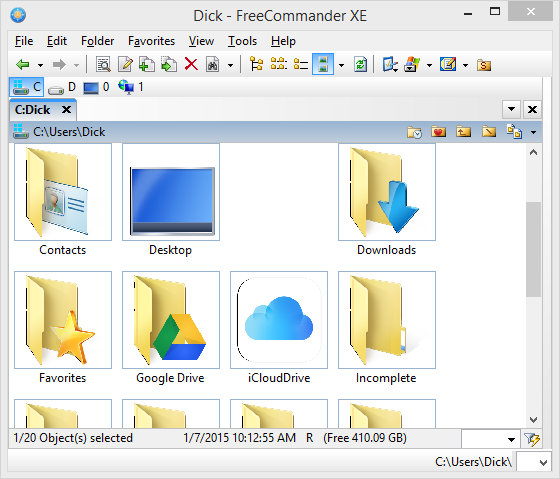
Then drag the plus sign around on the screen. When you release the left button a menu pops up so you can choose where you want the results sent.
Then I demonstrated an alternative to Windows Explorer called Freecommander. It is a lot faster than the Windows program; doesn’t have a green bar that has to go all the way to the right to see what is in a folder. Quick search capability, too.
Download it at http://www.softpedia.com/get/File-managers/freeCommander.shtml
Spent most of the first hour talking about files and folders. Everything on your hard drive, flash drive, CD/DVD drive, external drive, and even the cloud is a object. A single file is generated in a program like MS Word or perhaps a picture taken with your camera. A folder is a special object that contains files and other folders. A folder is a container, not anything that a program can open.
Files and folders have name. They be one word or more than one. A folder usually is just a name. Where a filename is made up of a name followed with a dot and a 3-4 character extension such as .docx for a MS Word file or .jpg or ,jpeg for an image file. That extension tells Windows what program to use to open the file. Docx tells it to use MS Word. Xlsx. tells it to use MS Excel.
Note: changing the extension of a file does not change the program that will open it. Instead it makes the file invalid. So, do not attempt to change extensions.
Drag a file or folder from one location on a drive to another and the file or folder is moved to the new location. Right-drag it and you will open a menu to choose Copy, Move, or Create Shortcut. If you are dragging from one disk drive to another, the default is Copy.
When you Cut a file, you are deleting it and saving it on the clipboard. You may then Paste it somewhere else.
Was asked to review creating a blog using Blogger.com. Talked a little about what a blog is and where it came from. Original name was Web Log and that morphed into Blog. Have spoken on this subject in the past. See http://rwevans.com/cccgc/BloggingandUploadingthingstoFacebook1-30-2014.pdf and http://rwevans.com/cccgc/Blogging7-18-2013.pdf for step by step insstructions on creating a Blogger Blog.
A member spoke about a favorite word processor she uses called Jarte. I have used it in the past and agree it is a simple program that works like wordpad that comes with Windows, but Jarte has a spellchecker! I suggested she take a look at Abiword as a good alternative.
Jarte download at http://download.cnet.com/Jarte/3000-2079_4-10212778.html
Abiword download at http://download.cnet.com/AbiWord/3000-2079_4-10030042.html
Notice I used download.cnet.com also found at download.com to acess these programs. This is a safe site to get any program.
We also discussed the registry and how it can get clogged with unneeded entries which registry cleaners such as CCleaner and ADWcleaner remove. This clears out PUPs (potentially unwanted programs) and speeds up our computers.
Took a look at the Snipping Tool that comes with Windows and Greenshot that is on Ninite. Both capture the screen as an image, but Greenshot is quicker to use and give many options after the capture. To use it press the PrintScreen key on your keyboard.
Then drag the plus sign around on the screen. When you release the left button a menu pops up so you can choose where you want the results sent.
Then I demonstrated an alternative to Windows Explorer called Freecommander. It is a lot faster than the Windows program; doesn’t have a green bar that has to go all the way to the right to see what is in a folder. Quick search capability, too.
Download it at http://www.softpedia.com/get/File-managers/freeCommander.shtml
Spent most of the first hour talking about files and folders. Everything on your hard drive, flash drive, CD/DVD drive, external drive, and even the cloud is a object. A single file is generated in a program like MS Word or perhaps a picture taken with your camera. A folder is a special object that contains files and other folders. A folder is a container, not anything that a program can open.
Files and folders have name. They be one word or more than one. A folder usually is just a name. Where a filename is made up of a name followed with a dot and a 3-4 character extension such as .docx for a MS Word file or .jpg or ,jpeg for an image file. That extension tells Windows what program to use to open the file. Docx tells it to use MS Word. Xlsx. tells it to use MS Excel.
Note: changing the extension of a file does not change the program that will open it. Instead it makes the file invalid. So, do not attempt to change extensions.
Drag a file or folder from one location on a drive to another and the file or folder is moved to the new location. Right-drag it and you will open a menu to choose Copy, Move, or Create Shortcut. If you are dragging from one disk drive to another, the default is Copy.
When you Cut a file, you are deleting it and saving it on the clipboard. You may then Paste it somewhere else.
Was asked to review creating a blog using Blogger.com. Talked a little about what a blog is and where it came from. Original name was Web Log and that morphed into Blog. Have spoken on this subject in the past. See http://rwevans.com/cccgc/BloggingandUploadingthingstoFacebook1-30-2014.pdf and http://rwevans.com/cccgc/Blogging7-18-2013.pdf for step by step insstructions on creating a Blogger Blog.
A member spoke about a favorite word processor she uses called Jarte. I have used it in the past and agree it is a simple program that works like wordpad that comes with Windows, but Jarte has a spellchecker! I suggested she take a look at Abiword as a good alternative.
Jarte download at http://download.cnet.com/Jarte/3000-2079_4-10212778.html
Abiword download at http://download.cnet.com/AbiWord/3000-2079_4-10030042.html
Notice I used download.cnet.com also found at download.com to acess these programs. This is a safe site to get any program.
We also discussed the registry and how it can get clogged with unneeded entries which registry cleaners such as CCleaner and ADWcleaner remove. This clears out PUPs (potentially unwanted programs) and speeds up our computers.
Friday, January 9, 2015
Class Summary 1-8-2015
We began looking at a little known program in Windows 7 and above. It is called Steps Recorder. Open the Start Menu and type "Steps Recorder". The program should appear at the top of the list. Click it to open.
Click the Start Record button and every step you take on the computer will be recorded. When you are done recording, click Stop Record. A screen appears allowing you to view what you recorded (all the screen shots) and save the file on your hard drive. This is great for creating instructions for using an application or for recording the steps you are taking that cause a problem so you can show someone else what happened and how you got there.
Computer Basics
Before getting started, there are a few basic keys and actions you must be able to use.
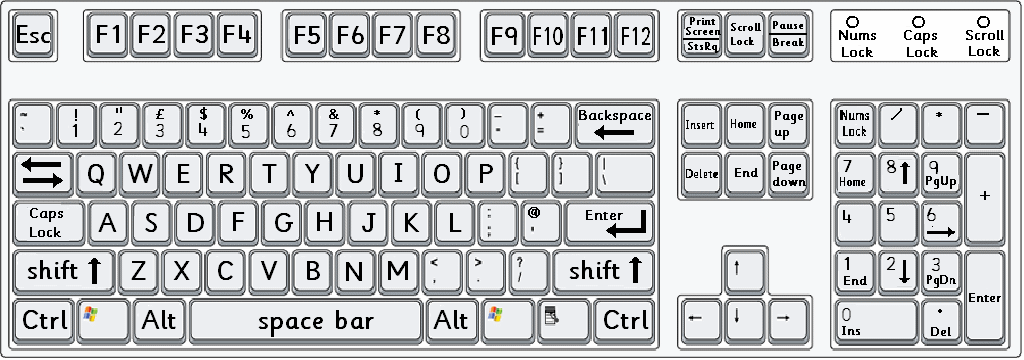
Before getting started, there are a few basic keys and actions you must be able to use.
The keyboard has a row of function keys labeled F1 through F12. There a three keys we will refer to often and they are the Esc key (upper left), the Ctrl and Alt keys (left and right of the space bar). The shift key, space bar, enter, slash, and backspace keys are also used often. The shift key allows us to access the uppercase of the letters and to access the top symbol on keys with two symbols such as the 2 key--shift 2 is the @.
Many times you will be pressing a combination of keys, such as Alt+F4. When more than one key is to be pressed they are not to be pressed at the same time. Always hold all but the last key down, tap the last key, and then release them all.
The Basics
Parts of the computer and what those gb, mb, and other numbers mean.
Using a mouse. Mouse usage is mandatory. You must learn how to move the mouse pointer (usually an arrow on the screen), to click the appropriate button (left or right), and even use the scroll wheel/button for certain actions. If the mouse pointer is too small, you can change its size easily: Start > Control Panel > Mouse > Pointers > Scheme > Extra Large > OK
Did my machine come with an antivirus program? -- NO, unless you have Windows 7 or better. It has Windows Defender included with the OS. I suggest using Avast on older operating systems. No need to pay for the trial that came with your machine.
How do I clean up my machine so it runs faster?--Attend Ron’s class on Maintenance. I Use Glary Utilities, CCleaner, Malware Bytes, Super AntiSpyware, and ADWcleaner on a regular basis. I suggest running one each day of the week (M-F) and then doing an image backup on the weekends.
What should I back up and when?--I suggest an automatic cloud backup to Mozy (link below) for your critical non-image files. I mean documents not pictures or music or video. Then on a weekly or monthly basis do a full system backup with a program like EaseUS ToDo Backup (free--link below)
What is the cloud and why do I want to use it?--this is a collection of servers on the Internet that allow you to save your information and use their apps to perform functions like word processing and much more.
Using the Web:
Most of what we do today uses a browser. It is an app on your computer that displays the graphical information from a Web page onto your screen. If you have a Windows based computer with XP, Vista, Windows 7, or Windows 8x, you have Internet Explorer (IE) -- the large letter e on the desktop or the Windows 8 Start screen.
There are hundreds of browsers out there, but the next two in popularity are Firefox (FF) and Google Chrome (GC). They are free to download and many prefer them to IE. GC is the quickest of the three but not always good for older, slower computers.
Shortcuts for Most Apps:
Ctrl+X Cut the selected text and copy it to the clipboard
Ctrl+C Copy the selected text and copy it to the clipboard
Ctrl+V Paste the contents of the clipboard to the current location
Ctrl+Z Undo the last operation
Ctrl+Y Redo the last operation
Ctrl+S Save the current file
Ctrl+O Open a file
Ctrl+A Select all
Ctrl+P Open the print dialog box
Ctrl+F Find
Ctrl+H Find and replace
Windows Key shortcuts:
Win opens the Start menu
Win+R opens the Run box
Win+D clears the desktop (Win+D toggles them back)
Win+M minimizes minimizable windows (Shift+Win+M toggles them back)
Win+E opens windows explorer
Win+L locks the computer Win+Pause opens Systems Properties
Win+F opens a search window
Win+F1 opens the Help & Support window
Win+Tab scrolls through taskbar items (similar to Alt+Tab without the pop-up window)
Adding the Start Button for desktop view in Windows 8
Download and install Classic Shell
http://classicshell.net/
- Pressing the Windows key while on the desktop will open the start menu on the desktop
- Pressing the Shift+Windows while on the desktop will open the start screen in
- Windows 8x
- Pressing the Windows key while on the Windows 8x start screen will open the start menu on the desktop
This is the image backup software I use. There are a few others and they all work well. The above link will install the backup program on your machine that will allow you to backup your entire hard drive so you can restore your machine or individual files should the machine fail. You need to have an external hard drive to backup to. Get at least a 500gb drive; 1tb would be better.
======================
1. What is a ZIP file?
2. How do I switch email carriers?
A ZIP file appears as a file folder with a zipper on it. Double-click the file and you get a peek inside. the file or files or even folders are display. However, they are in a compressed format which means they take much less space then a normal file--the extra spaces and duplicate strings of characters are removed. When you double-click on any of the files inside the ZIP, the file is decompressed or extracted and opened in a program to view or use the file. You can also Extract All when looking in a ZIP file and a new folder will be created containing all of the files in the ZIP in decompressed format.
Right-clicking a file, series of files, or folder show the option of Send To and within that you can choose Compressed to make a compressed file. This makes sending a series of files to someone a one step process instead of having to send them individually.
When someone sends you a number of pictures in an email and you choose to download All, the downloaded file is a single ZIP file. You then locate it in your Downloads folder and Extract All to get at the in individual images.
If you are currently using one email carrier and want to switch another, send an email to all your contacts in the old email (like me@hotmail.com) and let them know your new address (like me@gmail.com). Since the original email address is a free one, you do not give it up. However, I suggest you locate how to set the old email to auto-forward to our new address. This way any emails sent to the old address will appear with your new email.
What if your email with on Comcast and you are switching to Century Link? Or the other way around. This is a little tricky. When you pull the plug on one carrier you will no longer be able to get at that email at all. Most give you a few days to make the switch. So again, send them all an email from the old account letting them know of the switch. You will not be able to auto-forward since the old email address is going away. And remember to download your contact list from the old account or you will not have them on the new account.
I strongly suggest using a free email service like Gmail, Yahoo, Windows Live, etc. And then set your Internet provider's email to auto-forward to that account. Then if you switch Internet carriers your email will not be lost.
Subscribe to:
Posts (Atom)