We started the afternoon off discussing the “cloud”. We did go down a few deep rabbit holes as well, but here is a little on the cloud.
What is the Cloud
You know what a USB flash drive is. You can copy files to it and then take it with you. If you are at someone’s house you can plug your flash drive into their PC and access all the files you have saved on that flash drive. To maybe you use it to come back and forth from your other house.
Cloud drives are external drives where you can save your data just like you can with that flash drive you plug in and then remove to take with you. The difference is that your access to your cloud drive is through the Internet. To access your cloud drive you need to know the username and password you assigned to it.
On Windows 10 there is a folder called OneDrive. When you established your Microsoft account, you received your cloud drive from them. It has 5gb of free storage and automatically syncs the data in your OneDrive folder to your cloud drive. Access your drive by logging in to www.live.com. There you will see your OneDrive and a number of other free services like Word and Excel and more. Whatever you put into OneDrive will sync to your cloud and your OneDrive folder on your PC.
If you have a Google account, you have 15gb of free space. In addition you have access to Google Docs, a full office suite of applications and Google Photos. With Photos you have an unlimited amount of storage to your images and video. By installing the Google Photo app on your smartphone, every picture you take is automatically uploaded to your Google Drive.
www.Dropbox.com is another popular free cloud. It has 2gb of free space and you can update that for a reasonable fee to 1tb of space. You can upload any files to your dropbox and share them with others, if you wish. Either a file at a time or an entire folder of files. By installing the application on your PC you can sync all files in the DropBox folder on your PC to your cloud drive making it a great backup solution and allowing you to access the data on your home PC wherever you are at, even on your smartphone.
We discussed other cloud storage like Amazon Prime and others. They all give you easily accessible places to safely store your data. You just need the Internet.
Cut the Cable Bill.
Also touched on cutting the cable and reducing the size of that monthly “deal” for Internet, TV, and phone. Internet you you need, but not the very high speeds they are trying to convince you into. 6 mbps streams fine. I have 25 mbps from Comcast and pay less the $30 each month. I do not have TV or satellite or phone service from my provider. How can I get local TV channels and movies? I have a $10 set of rabbit ears I bought at Wal-Mart and can pick up all the local news channels and more for free.
I have a RoKu box and subscribe to Amazon Prime so I get free movies and TV shows both there and on Netflix. Each are less than $10 per month. You can also download the major networks as apps on your smartphone or tablet and watch live TV there for free.
There are many low cost ways to get a “home” phone using service like MagicJack, OOMA, Vonage, and others. At the most you will pay less than $20 per month and have all special features and free long distance--even into Canada and Mexico with some and low cost overseas.
Using Kodi, you can program your PC, Firestick, and other devices to see just about anything for free. So for less than $50 a month you can have the full “bundle” you are probably paying close to or over $200 for. One of the members warned us that some new TV’s are not coming with built in TV tuners, so you may not be able to put an antenna on them to get local channels. So if you are buying a new set make sure the set includes a tuner.
How to Use Windows 10’s “Quick Assist” to Remotely Troubleshoot a Friend’s PC. Easy to use and simple replacement for LogMeIn and TeamViewer.
http://tinyurl.com/z8tbo2f
Protect your PC against ransomware. This is another malware like cleanup that will help to prevent you from getting hit with ransomware.
http://tinyurl.com/hlyyp6w
There were many other questions and answers. I wish I could have remembered them all to include in these notes. If you think of one, please let me know and I will add something about it.
This is a personal blog by Dick Evans to support the free classes he provides weekly in Port Charlotte, FL. Please use it to ask questions, comment on the material posted here or in the class, and suggest future classes.
Friday, January 27, 2017
Thursday, January 19, 2017
Class Summary 1-19-2017
Word Processing
See slideshow http://tinyurl.com/jvcnt8t
And paper on basic word processing http://tinyurl.com/jsq2qku
Create a Word Cloud
A toy for generating “word clouds” from text that you provide. The clouds give greater prominence to words that appear more frequently in the source text.
ttp://tinyurl.com/os4k3oz
Image Resizer for Windows is a free, open source program for Microsoft Windows devices to resize images straight from Explorer.
http://tinyurl.com/hllhjwo
Create a word search puzzle or a crossword puzzle online for free
http://www.puzzle-maker.com/
How to receive money using PayPal
Your email address is the only thing somebody needs to send you money. They openn paypal.com and click Send. As soon as the payment has been credited to your PayPal account, we will notify you by email. You may then withdraw the funds to your bank account straight away or keep the money in your PayPal account for future online transactions.

Other ways to receive money: venmo.com and popmoney.com
See slideshow http://tinyurl.com/jvcnt8t
And paper on basic word processing http://tinyurl.com/jsq2qku
Create a Word Cloud
A toy for generating “word clouds” from text that you provide. The clouds give greater prominence to words that appear more frequently in the source text.
ttp://tinyurl.com/os4k3oz
Image Resizer for Windows is a free, open source program for Microsoft Windows devices to resize images straight from Explorer.
http://tinyurl.com/hllhjwo
Create a word search puzzle or a crossword puzzle online for free
http://www.puzzle-maker.com/
How to receive money using PayPal
Your email address is the only thing somebody needs to send you money. They openn paypal.com and click Send. As soon as the payment has been credited to your PayPal account, we will notify you by email. You may then withdraw the funds to your bank account straight away or keep the money in your PayPal account for future online transactions.
Other ways to receive money: venmo.com and popmoney.com
Friday, January 13, 2017
Computer Club Class Summary 1-12-2017
All about photos.
We spent most of the morning talking about pictures. When you plug in your cell phone or your camera’s SD card, or your digital camera itself to your Windows PC, you can select to have it automatically upload the pictures it finds. By default, they should end up in the Pictures folders in a sub-folder called Camera Roll.
If you are using the drag and drop method to get you pictures off your camera, you will find them located in folder named DCIM. They will have a sequentially numbered name and an extension (the characters after the rightmost dot) of JPG or JPEG. If the file is a movie it could be a MOV extension or a MP4. Other picture extensions are BMP. PNG, and GIF. Cameras do not use these last three.
So there they are all in one folder with all the other pictures you have taken and uploaded before. And they all have strange names that see to have no meaning at all. Best to create a folder under Pictures or even under Camera Roll naming it something that relates to what was just uploaded, like Christmas 2016. Then select the picture that pertain to that event and copy them into the new folder (Christmas 2016).
When copying files or groups of files, left drag will move them if the files are going from and to the same device. If they are going to a different device like in the case of your SD card to your hard drive, a left drag will copy them, leaving the original in place. If you right-drag instead of left, when you release the mouse button a selection box will appear that allows you to choose Copy or Move.
Now they are all together and much easier to find later. But they still have the odd names. You could look at each picture and rename them to fit the scene. Or you could select all of them using the shift-click method (click the top one, then scroll down and hold the shift key down as you click on the last one) or use Ctrl+A to select all the pictures. Then Right-click on the first one and choose Rename. Create a meaningful name (like Christmas Pictures), When you press Enter, all the selected pictures are renamed the same with a suffix of (1), (2), (3), etc.
As a side note, Ctrl+Z will undo the last action and Ctrl+Y will redo it. You can also right-click on the desktop and undo it.
OK, the pictures are organized and renamed. Now what? Well you might want to show them to others. In the past I would have said to plug in a blank CD or DVD and burn them onto it. Then mail it away to whomever. That was before the “cloud”. Upload your picture to Google Photos, Dropbox, OneDrive, etc. Then share the pictures or folder of pictures with others. You will get a link address you can email or message others so they can see and download your pictures, but only the ones you have shared. They will NOT have access to your cloud drive; only the folders or files you chose to share with them.
We also looked the Photos App in Windows 10 and saw how to edit our pictures. And then how to open the pictures in the Paint program to add descriptions right on the image itself. I do suggest saving the result as a new file so you keep the original intact.
Then we looked at a free program from Microsoft called Photo Story 3. It is a simple, self explanatory program to build a slideshow of your pictures. You can even add narration, captions, and music.
http://tinyurl.com/z35xnvl
Oh, one last item--printing. With the low cost of letting someone else (Walgreens, CVS, WalMart, Sam’s Club, etc) it is less expensive and much higher quality to send the ones you want printed to them using their online app or going right to the store with the images on a flash drive or SD card. The glossy pictures are so much better than what we can print at home and usually you can pick them up in an hour or less. You can even print the for you family far away and let them pick them up at their local WalMart or other store.
Thern we looked at using the Hallmark Greeting Card program (about $30 to purchase) to print greeting cards. Each card can be personalized in word and with pictures. Save some money on cards and the time to go find them by generating your own right at home.
http://tinyurl.com/gwshmkx
Was asked about downloading videos from YouTube. There are programs you can download to do it, but you can also do it online. Open the YouTube video you want to grab.
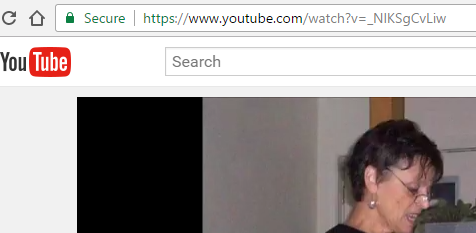
Place your mouse in the address bar after the www. And type dl

Then press the Enter key. (Will not open if and adblocker is present)

Now you choose what you want to capture. I suggest the mp4 format as most video programs accept that format. The file will end up in your Download folder.
Next week we will look at various programs to use for word processing and talk about inserting pictures.
We spent most of the morning talking about pictures. When you plug in your cell phone or your camera’s SD card, or your digital camera itself to your Windows PC, you can select to have it automatically upload the pictures it finds. By default, they should end up in the Pictures folders in a sub-folder called Camera Roll.
If you are using the drag and drop method to get you pictures off your camera, you will find them located in folder named DCIM. They will have a sequentially numbered name and an extension (the characters after the rightmost dot) of JPG or JPEG. If the file is a movie it could be a MOV extension or a MP4. Other picture extensions are BMP. PNG, and GIF. Cameras do not use these last three.
So there they are all in one folder with all the other pictures you have taken and uploaded before. And they all have strange names that see to have no meaning at all. Best to create a folder under Pictures or even under Camera Roll naming it something that relates to what was just uploaded, like Christmas 2016. Then select the picture that pertain to that event and copy them into the new folder (Christmas 2016).
When copying files or groups of files, left drag will move them if the files are going from and to the same device. If they are going to a different device like in the case of your SD card to your hard drive, a left drag will copy them, leaving the original in place. If you right-drag instead of left, when you release the mouse button a selection box will appear that allows you to choose Copy or Move.
Now they are all together and much easier to find later. But they still have the odd names. You could look at each picture and rename them to fit the scene. Or you could select all of them using the shift-click method (click the top one, then scroll down and hold the shift key down as you click on the last one) or use Ctrl+A to select all the pictures. Then Right-click on the first one and choose Rename. Create a meaningful name (like Christmas Pictures), When you press Enter, all the selected pictures are renamed the same with a suffix of (1), (2), (3), etc.
As a side note, Ctrl+Z will undo the last action and Ctrl+Y will redo it. You can also right-click on the desktop and undo it.
OK, the pictures are organized and renamed. Now what? Well you might want to show them to others. In the past I would have said to plug in a blank CD or DVD and burn them onto it. Then mail it away to whomever. That was before the “cloud”. Upload your picture to Google Photos, Dropbox, OneDrive, etc. Then share the pictures or folder of pictures with others. You will get a link address you can email or message others so they can see and download your pictures, but only the ones you have shared. They will NOT have access to your cloud drive; only the folders or files you chose to share with them.
We also looked the Photos App in Windows 10 and saw how to edit our pictures. And then how to open the pictures in the Paint program to add descriptions right on the image itself. I do suggest saving the result as a new file so you keep the original intact.
Then we looked at a free program from Microsoft called Photo Story 3. It is a simple, self explanatory program to build a slideshow of your pictures. You can even add narration, captions, and music.
http://tinyurl.com/z35xnvl
Oh, one last item--printing. With the low cost of letting someone else (Walgreens, CVS, WalMart, Sam’s Club, etc) it is less expensive and much higher quality to send the ones you want printed to them using their online app or going right to the store with the images on a flash drive or SD card. The glossy pictures are so much better than what we can print at home and usually you can pick them up in an hour or less. You can even print the for you family far away and let them pick them up at their local WalMart or other store.
Thern we looked at using the Hallmark Greeting Card program (about $30 to purchase) to print greeting cards. Each card can be personalized in word and with pictures. Save some money on cards and the time to go find them by generating your own right at home.
http://tinyurl.com/gwshmkx
Was asked about downloading videos from YouTube. There are programs you can download to do it, but you can also do it online. Open the YouTube video you want to grab.
Place your mouse in the address bar after the www. And type dl
Then press the Enter key. (Will not open if and adblocker is present)
Now you choose what you want to capture. I suggest the mp4 format as most video programs accept that format. The file will end up in your Download folder.
Next week we will look at various programs to use for word processing and talk about inserting pictures.
Subscribe to:
Posts (Atom)