We covered a lot of areas this week and I know I have not remembered them all. Here is what I do remember. See you next week...
Free Autos for those in need. This is a local business that will help those in real need to obtain a vehicle. Good to know so you can help someone in the future or perhaps you know someone right now.
http://tinyurl.com/yblyqb89How to Windows 10 won't Boot after Update. This article speaks to the issue some have been having with the latest updates from Microsoft. If your computer is running very slow check task manager. If you CPU and Disk usage is up near 100% you may have this issue.
http://tinyurl.com/y7gmafd4 Calculator with a tape can come in handy when you need to have printed proof of your calculations. It is found in the Window Store. Here is a link.
http://tinyurl.com/y8qosla2 No More Robo calls on your home (VoIP) phone. If you have Century Link this will NOT work. It is only for Internet phones like Comcast, Vonage, Ooma, Magicjack, etc. There is list on the site about the ones that will work. All I can say is that since I signed up (and it is free) I have not received one telemarketing call.
http://tinyurl.com/oawtoef We have been using
ninite.com for a long time. It is convenient because we can update a long list of programs with one click on the downloaded installation file and not be concerned with which box to check or uncheck when installing. Unchecky will help with those other downloads not part of ninite like ccleaner.
http://tinyurl.com/jlkdwxa We explored a couple of useful extensions that can be added to your Chrome browser: Adblocker and Show Passwords. An extension is a program that is added to the browser extending its usefulness.
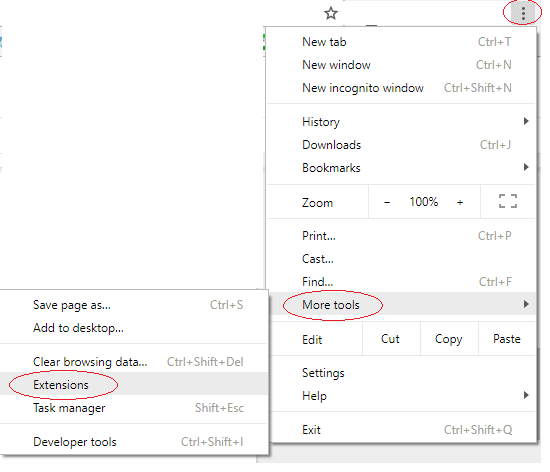
Open Chrome and click the menu button (3 vertical dots) > More tools > Extentions

Scroll to the bottom and click Get more extensions

Type adblock and press the Enter key

Locate AdBlock and Add the extension to Chrome

Now locate show password and add it to Chrome
AdBlock will stop most ads from appearing on websites you visit. Show Password will allow you to mouse over hidden passwords so you can reveal the actual password.
Microsoft automatically downloads Windows updates. This is usually okay but may make your PC run a bit slower while the download is in process even though it happens in the background, they say. What if your internet connection is not cable or DSL? What if you have a hot spot or are using your cell phone as a hotspot? You are paying for that data at a high rate if you exceed your data limit each month. The 4gb upgrade to 1709 may have cost some of you a pretty penny.
There is a provision in Windows 10 to tell it you are on a metered connection. When you do, Microsoft will not download its updates so as to save you data.
Wii+I > Network and Internet > WiFi > Manage known networks
This brings you to a list of available WiFi
Mouse over the WiFi you are connecting to and click Properties
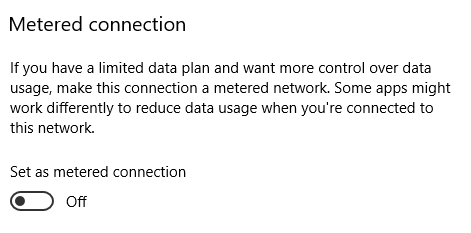
Scroll down to Metered Connection and set the switch to On.
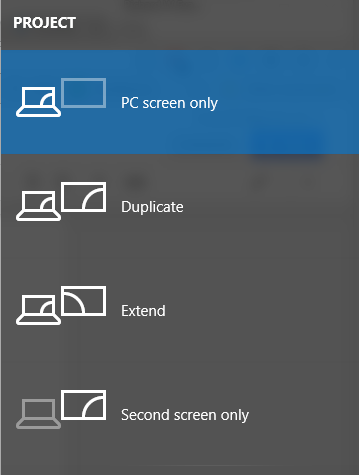
In Window 10 you can press Win+P to pop up a menu of display options for a second monitor. The choices are self evident. The second monitor may be an HDMI device or and VGA monitor. Many newer PCs are not equipped with a VGA port.
There are many adjustments you can make in Window to your mouse. You can change the size and color of the mouse pointer, adjust the speed it takes across the screen as you move it, swap the functions of the left and right button (for left handed users), make it easy to find by adding circles or mouse trails, and more.
Win+I > Devices > Mouse > Additional mouse options
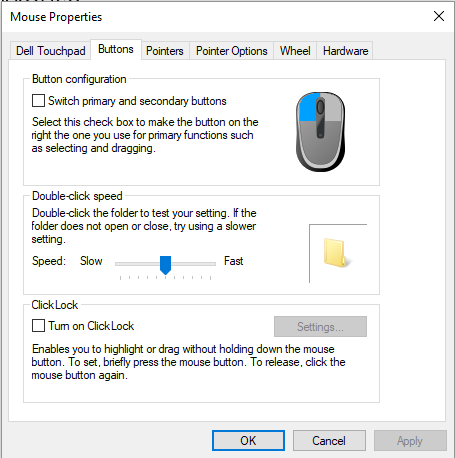
From here you can modify and make adjustments to the mouse.
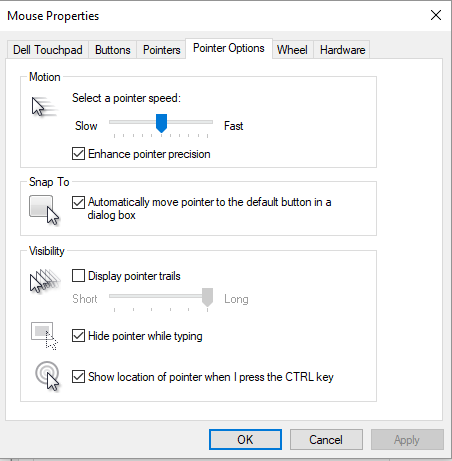
The Pointer tab is where you can Show the location of the mouse with circles and where you can add pointer trails (aka mouse droppings)
If you ever get frustrated with double-clicking, there is a setting to make all clicks single instead of double. The icons on the desktop become actual links (hand mouse pointer) instead of the normal pointer. The hand indicates that you only need to click once. Here is how…
Win+I > Type Folders and a dropdown will appear
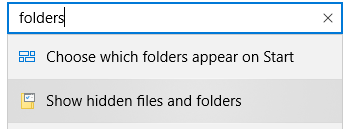
Click Show hidden files and folders
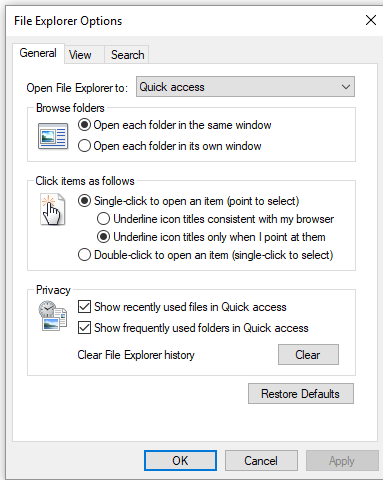
General tab > Click items as follows > click Single-click radio button > Apply > OK
Now all your desktop icons will be single click
In addition to my own research, I want to give thanks to Harold at the Club,
Ghacks.net Newsletter,
AskLeo, and
DavesComputerTips.com for the useful ideas we take a look at each week.