Create Restore Points before any major updates or even on a schedule. Perhaps create one at the beginning of each week or maybe before you run the maintenance programs each week or before your image backup. These restore points allow your system to be reset back to that point in time without removing and data.
In the “Type here to seach” box, type restore. Then click above on Creat a restore point.
In the bottom right of the Systems Properties > System protections screen, click Create
In the text box, type a description of why you are creating it… Like before Reflect backup. Then click Create. It may takes a few minutes to finish.
When finished click Close, then OK
Use the Start Menu as your desktop shortcuts. Filling your desktop with many many items does not make you job easier. Have all your programs accessible on the Start Menu instead of th desktop. Remove from your Start Menu all the program blocks you do not use. Then to open a program just click the Start Button and click the appropriate box. If you have a few programs that are used often pin them to the taskbar for one click access.
Browsers vs Search Engines. There seems to be a confusion among many about the two. A browser is a program that take the cryptic code off the Internet and translates it into the graphic displays we are used to on our screens. Here are some popular browsers: Google Chrome, Firefox, Opera, Internet Explorer (soon to be retired), Edge, Dogpile, and more. A search engine is a program that runs in any browser to search for something on the web. Here are some popular search engines: Google, Bing, MSN, Ask, Yahoo, and more.
Ctrl+Enter after typing domain name will add the www. and the .com. For example, in your browser, in the address bar, enter the word google. Then hold down the Ctrl key and tap Enter. What you had typed is now www.google.com
How to add the AdBlock extension in Google Chrome.
- Open Google Chrome
- Click the menu button (3 dots in upper right)
- Select More tools > Extensions
- Scroll to the bottom and click Get more extensions
- Type adblock and press Enter
- Locate AdBlock and click Add to Chrome
How to search our blog. Open http://dickevanstraining.blogspot.com/
Enter the subject matter you would like to locate and click Search
Gibson Haystack allows you a place to check your passwords to see how easy they might be to hack. Enter you password and see the amount of time it would take for someone to guess it.
http://tinyurl.com/44x8csm
Passwords are a necessity and a pain because we have so many. Instead of having to keep a long list why not have one your will never forget?
Let’s create a password for Amazon.com.
So a password for Comcast would be Cfff$mmm36t
For your Microsoft account it would be Mfff$mmm36t
All you have to remember is the middle portion and you know every password you need.
What is Kodi? Kodi is free, open-source software designed specifically with home entertainment in mind – and it's perfect if you're a fan of movies, sports, films and TV shows. There are many YouTube videos showing how to set it up on your PC, on a Firestick, and other devices. Simply put, as long as you have Internet access you can cut the cable and watch pretty much everything.
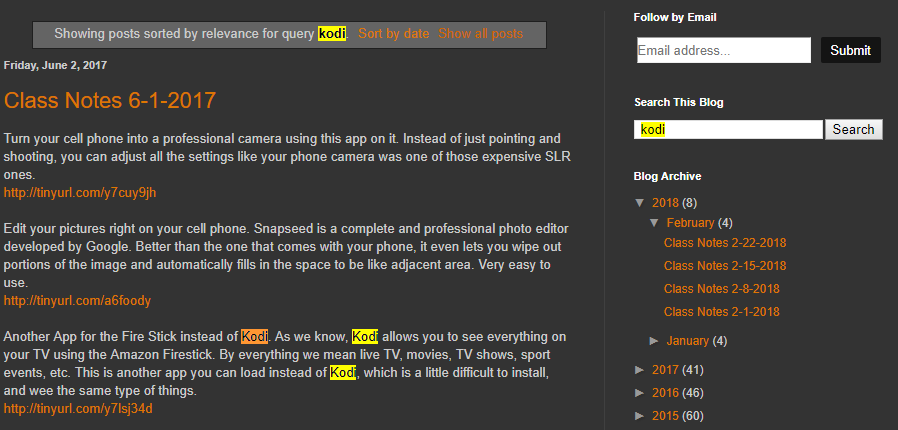
Click the following link to see all the past notes that contained info on Kodi. Then Ctrl+F and type Kodi. All the words Kodi will now be highlighted and easy to locate.
http://tinyurl.com/yatgumyb
- Start with a uppercase A
- Add the first three letter of your fathers name
- Add a special character (perhaps a $)
- Add the first three letters of your mothers name
- Add the last to numbers of your birthdate (I will use 36 as an example)
- Add the last letter of Amazon, lowercase
So a password for Comcast would be Cfff$mmm36t
For your Microsoft account it would be Mfff$mmm36t
All you have to remember is the middle portion and you know every password you need.
What is Kodi? Kodi is free, open-source software designed specifically with home entertainment in mind – and it's perfect if you're a fan of movies, sports, films and TV shows. There are many YouTube videos showing how to set it up on your PC, on a Firestick, and other devices. Simply put, as long as you have Internet access you can cut the cable and watch pretty much everything.
Click the following link to see all the past notes that contained info on Kodi. Then Ctrl+F and type Kodi. All the words Kodi will now be highlighted and easy to locate.
http://tinyurl.com/yatgumyb
No comments:
Post a Comment