Organize Pictures and More
Thanks, Donna for a great presentation on how she organizes her photo using folder and subfolders in File Manager. And to Susie sharing the results of her editing her photos using Photoshop and a number of free programs. If you do not have Photoshop you can use a free equivalent called Gimp.
Some of the free programs Susie uses:
atom smasher
http://atom.smasher.org/
be funky
https://www.befunky.com/
funny.pho.to cartoon
https://funny.pho.to/cartoon
funny.pho.to
https://funny.pho.to/
funny photo maker
http://www.funny-photo-maker.com/
gimp (like photoshop only free)
https://www.gimp.org
Google photos and Photo scan by Google
Loonapix
http://www.loonapix.com/
lunapic
https://www6.lunapic.com/editor/
photo face fun
http://www.photofacefun.com/
photofunia
https://photofunia.com/
PhoXo
http://www.phoxo.com/en/
pixlr
https://pixlr.com/ (my favorite pixlr express is going away when flash does.)
simply good pictures
https://www.malavida.com/en/soft/simply-good-pictures/
Donna suggests we take a look at our photos and enter one or more of these contests. You needn't be a professional to enter contests. The first one is closing in two weeks so get your pictures in quickly.
https://psa-photo.org/index.php?psa-competition-dates - contest and more
https://www.chnep.org/2021-nature-calendar - nature photos
http://www.viewbug.com - contests
http://www.fineartamerica.com - sell your work
http://www.cafepress.com - create products with your photos (cups, t-shirts)
http://www.zazzle.com - create products with your photos
http://www.winkflash.com - create products with your photos
http://www.flickr.com - share photos
==========================================
And this just in from Donna:
Photography on Your Smart Phone - Part 1
NOTE: As of 5/21, Class 1 is full, 2 and 3 are still open on 6/5 and 6/12. They are $20 per class
Online Webinar
Instructor: John KellerMay 29
10:00-11:15am
Call 941-505-0130 to register
We will discuss using cell phones and tablets for capturing great photos. We will learn how to arrange photo apps, discuss the various photo and editing apps and gadgets to make taking photos both easy and fun, and how to capture portraits, panoramas, landscapes, and more. Some basic maintenance on your cell and tablet will also be reviewed...
==========================================
Windows 10 20.04 update coming soon
George talked about the latest Windows 10 update. It is expected on May 28th. We never know how the latest update will run on our computers. We strongly suggest a full image backup BEFORE you attempt the upgrade. And when it is successful, do another.
A big change in Cortina coming. It will be an app and not integrated into Windows. Win+C will open it to listen. Other small changes coming in this release.
What’s New in Windows 10’s May 2020 Update
This post is up-to-date with features included in Windows Insider builds up to build 19041.208, which Microsoft said was likely the final build on April 30, 2020. We originally published this article on Aug. 28, 2019, and we’ve been updating it throughout Microsoft’s development process.
https://tinyurl.com/y55dljzk
Windows 10 beginners guide
https://youtu.be/8d9FY3LpR4E
Useful Shortcuts
Win+Ctrl+D Open a new desktop
Win+J Hides desktop items
Win+M Same
Win+D Same
Peek Only as you mouse over the peek tab in lower right
Win+1-9 Open the taskbar item
Win+arrow keys Left half screen
Right half screen
Up maximize
Down restore
Alt+Tab Shows open windows to switch to
Win+Tab Opens the task view
Ctrl+Shift+Esc Open the task manager
Ctrl+Alr+Del same
Win+E Opens File Manager
Win + or - Opens the magnifier
Win+Esc Closes the magnifier
Win+Shft+S Opens Snip & Sketch (Prtsc does the same)
Win+A Opens notifications
Win+I Opens Settings
Win+C Opens Cortana in listening mode
Win+L Locks the screen
Q&A
What do you think about the
Photostick for pictures storing and organizing being advertised?
I have not used one. There are a number of brands out there. As I understand it, they are a standalone system that scans your hard drive and saves all your pictures. If you use a cloud service like Google Photos or Amazon cloud, it will do that for you.
For some reason,
I am getting folders in “This PC > Pictures” that I did not create.
The only way I can find that this could occur is if you install Backup and Sync from Google. This program keeps what is on Photos in sync with what is on your PC.
Screen snipping
Shift+Win+S will open the screen snipping tool, Snip & Sketch. You can snip a portion of the screen or the entire screen. This has been active since 1903. Ctrl+V will paste the last item copied to the clipboard. Win+V will display a list of copied items in the clipboard and you can select the one you want to use.
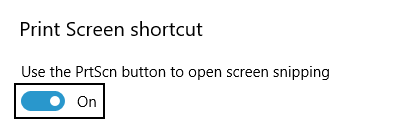
Settings > Ease of Access > Keyboard

In the Start menu, right-click a tile and it will show a list of previous activity.

Settings > Personalization > Start
How do I set up a group email in Comcast?
In Xfinity Connect, select the Address Book tab.
Under New, select Add Group from the drop-down. Or click the link Add new group in the left-side menu.
Enter a Group Name, and click Add.
Check the boxes of the contacts you wish to add to the group.
Click and drag to move the contacts to the group.
How do I clear the cache on my Android phone?
Open the Settings of your phone.
Tap the Storage heading to open its settings page. ...
Tap the Other Apps heading to see a list of your installed apps.
Find the application you want to clear the cache of and tap its listing.
Tap the Clear cache button.
APCUG Volunteer of the Year Award instructions as mentioned by George today
https://apcug2.org/don-singleton-volunteer-of-the-year-award/
OneDrive
OneDrive is both a folder on your C: drive and storage in the Microsoft cloud allocated to you. The amount you own is 5gb or more depending on how long you have had your Microsoft account. You can access your cloud space from any computer by going to
https://onedrive.live.com. If you are not already logged into your account because of your Windows 10 login, you will be asked to enter your Microsoft user name (an email address) and your password.
Back to the PC. Whatever you save into your OneDrive folder on your PC will be synchronized (synced) to your OneDrive cloud. The OneDrive folder is just like any other folder on your C: drive. You can save files into it and create additional folders within it. The only difference is that whatever you place into a OneDrive folder is synced to the cloud when you are connected to the Internet. And when you copy a file from a non-OneDrive folder into your OneDrive folder that file is moved--it is no longer in the original location.
This makes OneDrive a simple and powerful way to have a cloud backup of your data. I suggest NOT placing pictures in your OneDrive. They take up a lot of space and you should be using Google Photos to freely store them for you in the Google Cloud.
Chrome Saved Passwords

chrome://settings
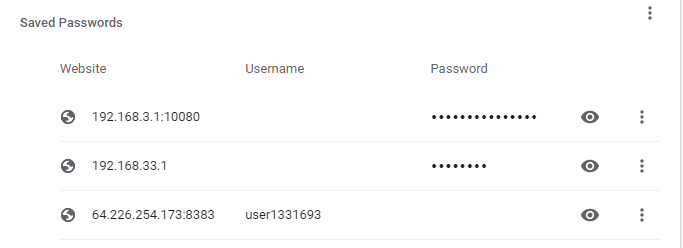
To display the password click the “eye” and enter your sign in password for windows
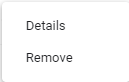
To remove a saved password, click the three dots and choose Remove
Password Extention
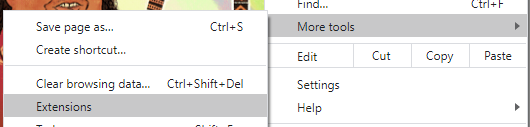
In Chrome, click the 3 dots and choose Extensions

This is the password revealer extension I use.
Manual Defender Scan

Settings > Update & Security

Windows Security > Virus & threat protection
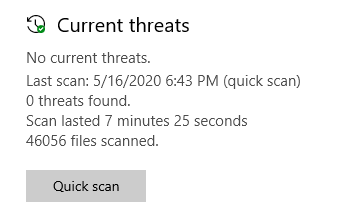
Quick scan